How to fix Tesla Cars Common Problems, Faults, Issues
Table of Contents
Tesla has revolutionized the automotive industry with its electric vehicles, renowned for their cutting-edge technology, impressive performance, and sustainability. However, like any other vehicle, Tesla cars are not immune to occasional issues. In this article, we will explore some common problems that Tesla owners may encounter and provide guidance on how to resolve them :
Software Glitches

- Soft Reset: Press and hold both the scroll wheels on the steering wheel until the touchscreen turns off and the Tesla logo appears, indicating a soft reset.
- Hard Reset: If a soft reset doesn’t resolve the issue, perform a hard reset by pressing and holding both the scroll wheels along with the brake pedal until the touchscreen restarts.
- Software Update: Ensure that your Tesla’s software is up to date. Regularly check for available updates in the “Software” section of the touchscreen or via the Tesla mobile app.
Charging Challenges
Electric vehicles heavily rely on efficient charging infrastructure. Tesla’s Supercharger network is extensive, but you may encounter charging-related problems at times. Here are some steps to troubleshoot:

- Check Charging Cable: Examine the charging cable for any visible damage or loose connections. Ensure it is securely plugged into both the charging port on the car and the charging station.
- Power Cycle: If the charging session fails, power cycle the charging station by disconnecting it from the power source for a few minutes, then reconnect it and try again.
- Contact Support: If issues persist, reach out to Tesla’s customer support or use the “Call Tesla” feature on the car’s touchscreen for further assistance.
Autopilot Malfunctions:
Tesla’s Autopilot feature is designed to assist with driving tasks, but it’s essential to stay vigilant and be prepared to take control at any time. If you experience Autopilot malfunctions, follow these steps:
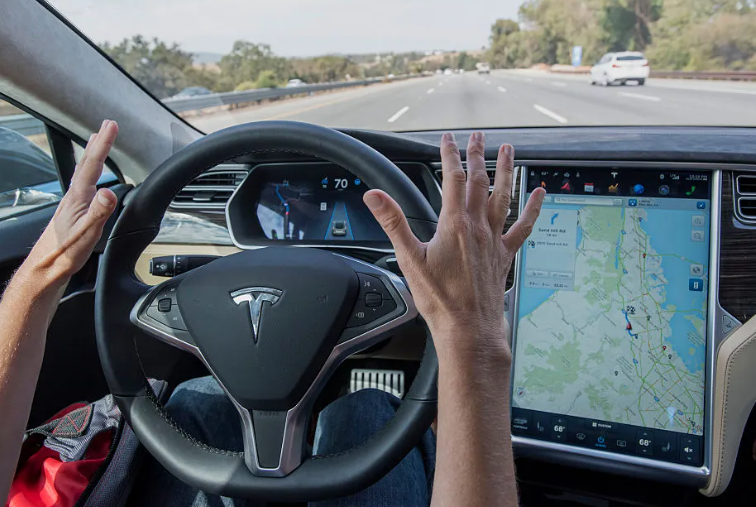
- Calibration: In some cases, recalibrating the sensors can help. Go to “Controls” > “Autopilot” > “Calibrate Sensors” on the touchscreen and follow the on-screen instructions.
- Cleaning Sensors: Ensure the sensors are free from dirt, debris, or snow. Clean them gently with a soft cloth to maintain their accuracy.
- Report the Issue: If the Autopilot system consistently behaves abnormally or unpredictably, report the issue to Tesla’s customer support. They can analyze the vehicle’s logs and provide further guidance.
Door Handle Problems:
Tesla Model S, Model X, and early Model 3 vehicles feature retractable door handles that occasionally experience issues. Here’s how to address them:

- Reset Handles: For handles that fail to present when you approach the car, try resetting them. In the touchscreen “Controls” menu, select “Service” > “Door Handles” > “Reset Door Handles.”
- Lubrication: Apply a silicone-based lubricant to the door handles to ensure smooth operation. This can reduce friction and prevent sticking.
- Service Appointment: If problems persist, schedule a service appointment with a Tesla Service Center for a thorough inspection and repair if necessary.
Random MCU Errors in Tesla Cars and How to Fix Them
Tesla vehicles have garnered widespread acclaim for their innovative features and advanced technology, with the touchscreen-based Media Control Unit (MCU) serving as the central hub for various functions. However, like any complex electronic system, the MCU may occasionally encounter errors that can disrupt its operation. In this article, we will explore common random MCU errors in Tesla cars and provide guidance on how to address them effectively.
Unresponsive Touchscreen
One of the most common issues Tesla owners may encounter is an unresponsive touchscreen on the MCU. When faced with this problem, follow these steps :
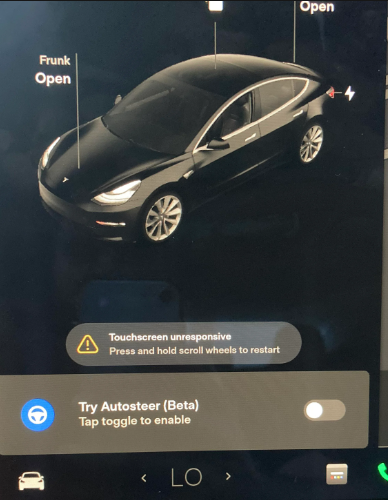
- Reboot the MCU: Press and hold both the scroll wheels on the steering wheel until the touchscreen turns off and the Tesla logo appears. This soft reset can often resolve temporary glitches.
- Power Cycle: If a soft reset doesn’t work, perform a hard reset by pressing and holding both the scroll wheels and the brake pedal simultaneously until the touchscreen restarts. This can help address more persistent issues.
- Software Update: Ensure your Tesla’s software is up to date. Regularly check for available updates in the “Software” section of the touchscreen or via the Tesla mobile app. Software updates often include bug fixes and stability improvements.
Blank or Frozen Display
Sometimes, the MCU display may go blank or freeze, rendering it non-functional. To tackle this problem, try the following:

- Reboot the MCU: Perform a soft or hard reset, as described above, to refresh the system and potentially resolve the issue.
- Check Power Supply: Verify that the vehicle’s battery is adequately charged. Insufficient power can lead to display malfunctions. Connect the car to a reliable power source, such as a Tesla Supercharger or a home charging station, to ensure sufficient power supply.
- Contact Tesla Support: If the problem persists or occurs frequently, it is advisable to reach out to Tesla’s customer support. They can remotely diagnose the issue and provide further assistance or arrange for service if required.
Addressing Battery Issues in Tesla Cars
Tesla vehicles have gained widespread recognition for their impressive range and performance, thanks to their advanced electric battery technology. However, like any battery-powered device, Tesla cars may occasionally experience issues related to their batteries. In this article, we will explore common battery problems that Tesla owners may encounter and provide guidance on troubleshooting and resolving these issues effectively.
Decreased Range and Efficiency
Over time, Tesla car owners may notice a gradual decrease in the vehicle’s range or a decline in battery efficiency. Here are some steps to address this issue:
- Check Software Updates: Ensure that your Tesla’s software is up to date. Regular software updates often include optimizations that can enhance battery performance and efficiency.
- Adjust Driving Habits: Aggressive acceleration, excessive speeding, and frequent use of climate control features can impact your Tesla’s range. Adopting a more efficient driving style, such as smooth acceleration and utilizing regenerative braking, can help maximize battery efficiency.
- Climate Control Management: Extreme temperatures can affect battery performance. Preconditioning your Tesla while connected to a power source can help optimize battery temperature, ensuring optimal performance and range.
Slow Charging or Charging Failure
- Verify Charging Equipment: Ensure that the charging cable, connectors, and charging station are functioning properly. Check for any visible damage, loose connections, or debris that may be hindering the charging process.
- Charging Settings: Review your Tesla’s charging settings to ensure they are configured correctly. Adjust the charging amperage or enable features like “Scheduled Charging” to optimize the charging process and avoid potential charging limitations.
- Power Cycle Charging Equipment: If you encounter charging issues, power cycle the charging station by disconnecting it from the power source for a few minutes, then reconnect it and attempt charging again.
- Contact Tesla Support: If charging problems persist, reach out to Tesla’s customer support for further assistance. They can remotely diagnose charging issues and provide guidance or arrange for service, if necessary.
Battery Error Messages or Warnings
- Perform a System Reset: Rebooting the vehicle’s system can resolve temporary software glitches. Press and hold both the scroll wheels on the steering wheel until the touchscreen turns off and the Tesla logo appears.
- Check Battery Connections: Inspect the battery connections to ensure they are secure and free from corrosion. Loose or corroded connections can lead to error messages or warnings.
- Check Battery Health: Use the “Battery” section of the touchscreen to monitor battery health and charging patterns. If you notice any significant deviations or abnormalities, consider contacting Tesla’s customer support for further analysis.
- Schedule a Service Appointment: If error messages persist or you suspect a more significant battery issue, it is recommended to schedule a service appointment at a Tesla Service Center. Trained technicians can perform a thorough diagnostic and provide appropriate solutions.
Key Issues on Tesla Cars

- Check Battery: Ensure that the battery in the key fob is not depleted. Replace the battery if necessary, following the manufacturer’s instructions.
- Reprogramming: If the key fob fails to function, reprogramming it might help. Consult your Tesla owner’s manual or contact Tesla’s customer support for detailed instructions on how to reprogram the key fob.
- Key Card as a Backup: Tesla vehicles often come with a key card that can be used as an alternative to the key fob. Keep the key card accessible and consider using it temporarily if the key fob is not functioning.
Keyless Entry Issues
Reset Keyless Entry Settings: In the vehicle’s settings menu on the touchscreen, navigate to “Locks” > “Keyless Driving” > “Forget This Phone.” Remove and re-add your smartphone as a key to refresh the keyless entry settings.
Verify Bluetooth Connection: Ensure that your smartphone’s Bluetooth is enabled and properly connected to the car. Disconnect and reconnect the Bluetooth connection if necessary.
Update Mobile App: If you are using the Tesla mobile app for keyless entry, make sure it is up to date. Update the app through the respective app store to ensure compatibility with your Tesla’s software.
Remote Access and App Connectivity Issues
Check Network Connection: Verify that your smartphone has a stable internet connection. Poor network connectivity can impact the app’s performance.
Restart App and Phone: Close the Tesla mobile app and restart it. Additionally, restart your smartphone to clear any temporary glitches that might be affecting connectivity.
Update the Mobile App: Ensure that you are using the latest version of the Tesla mobile app. Regular updates often include bug fixes and performance improvements.
Contact Tesla Support: If issues persist, contact Tesla’s customer support for further assistance. They can provide specific troubleshooting steps or perform remote diagnostics to identify and resolve the connectivity problem.
Manual Key Access
- In the event of key fob or keyless entry failures, it’s crucial to have access to the manual key for entry and ignition. Familiarize yourself with the location of the manual key slot and ensure it is easily accessible in case of emergencies
MCU Screen bubbles
Screen bubbles refer to small air pockets that can appear beneath the surface of the touchscreen display. These bubbles can be visible when the screen is illuminated, leading to an uneven or distorted appearance. The root cause of screen bubbles in Tesla MCUs is believed to be a separation of the display layers, potentially due to temperature fluctuations or adhesive-related issues.
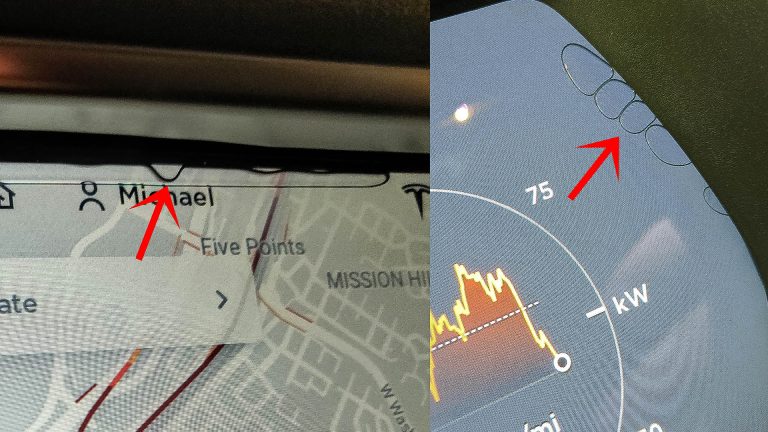
While screen bubbles are primarily a cosmetic concern, they can be visually distracting and may affect the user experience. Depending on their severity, screen bubbles may cause slight distortions or uneven lighting across the display area. However, they do not typically impact the functionality or performance of the touchscreen.
If you encounter screen bubbles on your Tesla MCU, consider the following options for addressing and resolving the issue:
Soft Reset: Perform a soft reset by pressing and holding both scroll wheels on the steering wheel until the touchscreen turns off and the Tesla logo appears. Sometimes, screen bubbles can be temporary and may disappear after a reset.
Temperature Adjustment: Extreme temperature fluctuations can exacerbate the appearance of screen bubbles. Park your Tesla in a shaded or covered area to reduce exposure to direct sunlight and excessive heat. Similarly, avoid exposing the vehicle to extremely cold temperatures for extended periods. Allowing the MCU to operate within Tesla’s recommended temperature range might help mitigate the screen bubble issue.
Software Updates: Regularly update your Tesla’s software to the latest version. Software updates often include optimizations and bug fixes that can address known issues, potentially including screen bubbles. Check for available updates in the “Software” section of the MCU’s touchscreen or via the Tesla mobile app.
Contact Tesla Support: If the screen bubbles persist or worsen, it is advisable to contact Tesla’s customer support for further guidance. They can provide specific instructions or arrange for an inspection of your Tesla MCU display by trained technicians. Tesla’s customer support can be reached through the Tesla mobile app or the official Tesla website.
Service Center Visit: In some cases, Tesla owners may need to visit a Tesla Service Center for a thorough evaluation and potential repair or replacement of the MCU display. Trained technicians can assess the severity of the screen bubbles and determine the appropriate course of action.
Tesla Burn and Overheating
Burn and overheating issues in Tesla vehicles typically stem from malfunctions or failures within the electrical components, batteries, or charging systems. These issues can manifest as overheating of specific components, smoke, or, in rare cases, fires. It’s important to address these issues promptly to ensure the safety and functionality of the vehicle
Causes of Burn and Overheating Issues:
Battery Malfunctions: Battery malfunctions, such as short circuits or thermal runaway, can lead to overheating and potential fires. These malfunctions may be caused by manufacturing defects, physical damage, or exposure to extreme temperatures.
Charging Equipment: Faulty charging equipment, including charging cables or connectors, can cause overheating issues. Loose connections, damaged cables, or improper installation can contribute to these problems.
Electrical System Failures: Malfunctions or failures in the electrical system, such as faulty wiring, can result in excessive heat generation and pose a risk of burns or fires.
Fixes and Preventive Measures:
Battery Malfunctions: Battery malfunctions, such as short circuits or thermal runaway, can lead to overheating and potential fires. These malfunctions may be caused by manufacturing defects, physical damage, or exposure to extreme temperatures.
Charging Equipment: Faulty charging equipment, including charging cables or connectors, can cause overheating issues. Loose connections, damaged cables, or improper installation can contribute to these problems.
Electrical System Failures: Malfunctions or failures in the electrical system, such as faulty wiring, can result in excessive heat generation and pose a risk of burns or fires.
Regular Maintenance and Inspections:
- Battery Maintenance: Follow Tesla’s recommended maintenance schedule for your vehicle’s battery. Regularly inspect the battery for signs of damage, corrosion, or swelling. Any abnormalities should be promptly addressed by a trained technician.
- Professional Inspections: Schedule periodic inspections of your Tesla at authorized service centers. Trained technicians can assess the vehicle’s electrical system, battery, and charging equipment for any potential issues.
Charging Safety:
Use Reliable Charging Equipment: Purchase charging equipment from reputable manufacturers and ensure it meets relevant safety standards. Avoid using damaged or frayed charging cables and connectors.
- Proper Installation: Ensure that the charging equipment is correctly installed and properly grounded. Follow the manufacturer’s instructions and consider professional installation if necessary.
- Avoid Overloading Circuits: Do not overload electrical circuits by connecting multiple high-power devices to the same power source. Distribute the load across different circuits or use dedicated outlets.
Battery Thermal Management:
- Maintain Optimal Battery Temperature: Avoid exposing your Tesla to extreme temperatures for extended periods. Extreme heat or cold can negatively impact battery performance and increase the risk of overheating.
- Preconditioning: Use Tesla’s pre-conditioning feature to bring the battery to an optimal operating temperature before driving. This can help improve efficiency and mitigate potential overheating issues.
Immediate Action for Overheating:
- Pull Over Safely: Safely pull over to the side of the road and turn off the vehicle. Exit the vehicle and keep a safe distance.
- Contact Emergency Services: If the situation warrants it, contact emergency services immediately. Do not attempt to address the issue on your own if it poses a significant safety risk.
- Contact Tesla Support: Once you are in a safe location, contact Tesla’s emergency support hotline or customer support for guidance on how to proceed. They can provide specific instructions based on your situation.
Tesla App Bugs
App Connection Issues
Verify Internet Connection: Ensure that your smartphone has a stable internet connection, either through Wi-Fi or mobile data. Weak or unstable internet connectivity can interfere with the app’s ability to communicate with your Tesla.
App Reinstallation: Uninstall the Tesla app from your smartphone and reinstall it from the official app store. This can help resolve any temporary bugs or glitches that may be affecting the app’s performance.
App Permissions: Check the app permissions on your smartphone. Ensure that the Tesla app has permission to access necessary functions such as location services, Bluetooth, and notifications.
Restart Smartphone: Sometimes, a simple restart of your smartphone can clear temporary issues and restore app functionality. Try restarting your device and launching the Tesla app again.
Slow or Delayed Updates
Check Internet Connectivity: Ensure that your smartphone has a strong and stable internet connection. Slow internet speeds can result in delays in receiving real-time updates from your Tesla.
Refresh the App: Swipe down or use the app’s refresh function to manually update the information. This can prompt the app to fetch the latest data from your vehicle.
Software Updates: Ensure that both your Tesla vehicle and the mobile app are running the latest software versions. Regularly check for app updates in the respective app store and install them to ensure compatibility and optimal performance.
Functionality Issues
Check Vehicle Connectivity: Ensure that your Tesla vehicle has a stable internet connection. App-based commands and functions rely on the vehicle’s connection to the Tesla servers.
Logout and Login: Log out of the Tesla app and log back in. This can help refresh the app’s connection with your Tesla and resolve minor functionality issues.
Clear App Cache: If the app continues to experience functionality issues, clear the app cache from your smartphone’s settings. This will remove temporary data that may be causing conflicts or issues within the app.
Contact Tesla Support: If the functionality issues persist or if you encounter more significant problems, reach out to Tesla’s customer support for further assistance. They can provide specific troubleshooting steps or escalate the issue to their technical team if needed.
Corroded Cells Modules
Corroded cell modules refer to instances where the electrical connections or terminals within a Tesla vehicle’s battery pack develop corrosion or oxidation. The cell modules house the individual battery cells, and any corrosion within these modules can hinder proper electrical conductivity and impact the overall performance and efficiency of the battery pack.
Causes of Corroded Cell Modules:
Moisture Exposure: Exposure to excessive moisture, such as rainwater or high humidity conditions, can increase the likelihood of corrosion on the cell modules. Moisture can lead to oxidation and the formation of corrosion on the terminals.
Contaminants: Presence of contaminants, such as dirt, dust, or debris, can accumulate on the cell modules’ terminals over time. These contaminants can trap moisture and contribute to the corrosion process.
Manufacturing Defects: In some cases, manufacturing defects or material inconsistencies within the battery pack assembly may lead to accelerated corrosion on the cell modules.
Implications of Corroded Cell Modules: Corroded cell modules can have several implications on the performance and longevity of a Tesla vehicle’s battery pack, including:
Reduced Electrical Conductivity: Corrosion can impede proper electrical conductivity, leading to increased resistance and diminished power transfer within the battery pack. This can result in decreased overall battery performance and efficiency.
Unpredictable Cell Behavior: Corroded cell modules may result in inconsistent cell behavior, potentially leading to irregular charging, discharging, or capacity loss. This can affect the vehicle’s range and overall battery health.
Safety Concerns: While rare, severe corrosion on cell modules can increase the risk of electrical shorts, thermal runaway, or other safety-related issues within the battery pack.
Resolving Corroded Cell Modules: If you suspect corroded cell modules in your Tesla vehicle’s battery pack, consider the following steps:
Visual Inspection: Perform a visual inspection of the battery pack to identify any signs of corrosion or oxidation. Look for discoloration, white powdery substance, or visible damage on the cell modules or their terminals.
Contact Tesla Support: If you observe signs of corrosion, it is advisable to contact Tesla’s customer support for further guidance and assistance. They can provide specific instructions or arrange for a battery inspection by trained technicians.
Preventive Measures: To minimize the risk of corroded cell modules or prevent further corrosion, consider the following preventive measures:
Coolant leak
Coolant leaks refer to the unintended loss of coolant fluid from the cooling system of a Tesla vehicle. The coolant, typically a mix of water and antifreeze, plays a vital role in regulating temperatures in critical components such as the battery, motor, and power electronics.
Causes of Coolant Leaks:
Faulty Coolant Hoses: Over time, coolant hoses may develop cracks, weak spots, or loose connections, leading to coolant leaks. Age, heat, or physical damage can contribute to the deterioration of the hoses.
Damaged Coolant Tank: Coolant tanks can develop cracks or leaks due to external factors like impact, corrosion, or manufacturing defects. A damaged coolant tank can result in coolant loss.
Faulty Water Pump: The water pump circulates the coolant throughout the cooling system. A malfunctioning water pump, such as a broken impeller or a leaking seal, can cause coolant leaks.
Defective Coolant Reservoir: The coolant reservoir, also known as the expansion tank, can experience cracks or leaks due to factors like stress, temperature changes, or material weaknesses.
Implications of Coolant Leaks: Coolant leaks can have several implications on the performance and safety of a Tesla vehicle, including:
Overheating: Coolant plays a crucial role in regulating the temperature of critical components. A coolant leak can lead to inadequate cooling, resulting in overheating of the battery, motor, or power electronics. Prolonged overheating can cause damage to these components.
Reduced Efficiency: Insufficient coolant levels can lead to compromised cooling efficiency, reducing the overall efficiency and performance of the vehicle.
Safety Concerns: Coolant leaks can pose safety risks if the leaked coolant comes into contact with electrical components or creates slippery surfaces that may affect traction and handling.
Addressing Coolant Leaks: If you suspect a coolant leak in your Tesla vehicle, consider the following steps to address and resolve the issue:
Safety First: If you notice a coolant leak while driving, safely pull over to the side of the road, turn off the vehicle, and allow it to cool down. Do not attempt to address the issue while the vehicle is hot.
Professional Inspection: Contact Tesla’s customer support or schedule an appointment at a Tesla Service Center for a professional inspection. Trained technicians can diagnose the source of the coolant leak and provide appropriate solutions.
Coolant System Maintenance: Follow Tesla’s recommended maintenance schedule for coolant system inspections. Regularly check coolant levels, hoses, and reservoir for any signs of leaks, cracks, or damage.
Coolant System Repair or Replacement: Depending on the severity and location of the coolant leak, the necessary repairs may involve replacing coolant hoses, the coolant tank, water pump, or coolant reservoir. Professional technicians will determine the appropriate course of action.
Preventive Measures: To minimize the risk of coolant leaks, consider the following preventive measures:
- Regularly monitor coolant levels and inspect the cooling system for any signs of damage or leaks.
- Avoid driving over rough terrain or speed bumps aggressively, as this can potentially damage coolant hoses or the coolant tank.
- Follow Tesla’s recommended maintenance guidelines for coolant system inspections and servicing.
Rain and light sensor fault
Rain sensor often do not correctly turn on wipers. Sometimes in sunny weather it does work when should not, but not working even when the windshield is completely rained with drops.
Parking Sensor fault
If you encounter parking sensor faults in your Tesla car, consider the following steps to troubleshoot and resolve the issue:
Sensor Cleaning: Inspect the parking sensors for any visible dirt, debris, or obstructions. Clean the sensors gently using a soft, non-abrasive cloth or brush to remove any buildup that may be affecting their performance.
System Restart: Restart the Tesla vehicle’s infotainment system by powering it off and on. This simple action may help reset any temporary software glitches that could be causing the parking sensor faults.
Calibration Check: Verify if the parking sensors require calibration. Consult your Tesla owner’s manual or contact Tesla customer support for instructions on how to calibrate the parking sensors correctly.
Professional Inspection: If the issue persists, it is advisable to contact Tesla’s customer support or schedule an appointment at a Tesla Service Center for a professional inspection. Trained technicians can diagnose the root cause of the parking sensor faults and provide appropriate solutions.
Software Updates: Ensure that your Tesla vehicle’s software is up to date. Regularly check for and install available software updates, as these updates often include bug fixes and improvements to the parking sensor system.
Pneumatic suspension sensor
If you encounter pneumatic suspension sensor issues in your Tesla car, consider the following steps to troubleshoot and resolve the problem:
Sensor Calibration: Check if the suspension sensors require calibration. Consult your Tesla owner’s manual or contact Tesla customer support for instructions on how to calibrate the suspension sensors correctly. Proper calibration can often resolve sensor-related issues.
Visual Inspection: Inspect the suspension sensors for any visible damage, misalignment, or loose connections. If you notice any issues, such as bent or damaged sensors, contact Tesla customer support or visit a Tesla Service Center for further assessment and repair.
System Reset: Perform a system reset by turning off the vehicle and waiting for a few minutes before restarting it. This can help reset any temporary software glitches that might be affecting the suspension sensor readings.
Software Updates: Ensure that your Tesla vehicle’s software is up to date. Regularly check for and install available software updates, as these updates often include bug fixes and improvements to the suspension system.
Professional Inspection: If the issue persists or if you suspect more severe damage, contact Tesla’s customer support or schedule an appointment at a Tesla Service Center. Trained technicians can conduct a thorough inspection, diagnose the root cause of the suspension sensor issue, and provide appropriate solutions.
Scroll wheels fall in
If you encounter loose scroll wheels in your Tesla car, consider the following steps to address and fix the issue:
Inspection: Carefully inspect the scroll wheels and surrounding components for any visible signs of damage, loose screws, or misalignment. Ensure that the issue is not due to debris or dust interfering with the scroll wheel’s movement.
Tightening the Scroll Wheels: If the scroll wheels are loose but still intact, attempt to tighten them by gently turning them clockwise. Use a suitable screwdriver or tool to ensure a secure connection, being careful not to overtighten and risk damaging the components.
Professional Assistance: If the scroll wheels remain loose or detached despite your efforts, it is advisable to contact Tesla’s customer support or schedule an appointment at a Tesla Service Center. Trained technicians can inspect the scroll wheels, assess the issue, and perform any necessary repairs or replacements.
Preventing Loose Scroll Wheels: To prevent scroll wheels from becoming loose in the future, consider the following preventive measures:
- Avoid applying excessive force or pressure when using the scroll wheels. Use gentle and controlled movements to navigate through menus and functions.
- Regularly inspect and clean the scroll wheels to remove any dirt or debris that may affect their movement or cause obstructions.
- If you notice any signs of loosening or wobbling, address the issue promptly by tightening the scroll wheels or seeking professional assistance.
Charge Port Door Stuck or not opening
If you encounter a stuck or unresponsive charge port door in your Tesla car, consider the following steps to troubleshoot and resolve the issue:
Check for Physical Obstructions: Inspect the charge port area for any visible debris, dirt, or ice that may be obstructing the door’s movement. Carefully remove any obstructions using a soft cloth, brush, or compressed air. Be cautious not to damage any components.
Power Cycle the Vehicle: Turn off the Tesla vehicle by selecting “Power Off” from the touchscreen display. Wait for a few minutes, then power the vehicle back on. This action may help reset any temporary software glitches affecting the charge port door.
Manual Release: Tesla vehicles are equipped with a manual release mechanism for the charge port door. Refer to your owner’s manual to locate the manual release lever or button. Engage the manual release to manually open the charge port door.
Check Charging Cable: Ensure that the charging cable is not damaged or tangled, as this can prevent the charge port door from opening or closing properly. Disconnect and inspect the cable for any issues, and try a different charging cable if available.
Software Updates: Ensure that your Tesla vehicle’s software is up to date. Check for and install any available software updates, as they often include bug fixes and improvements that may address charge port door-related issues.
Contact Tesla Support or Schedule Service: If the issue persists or if you suspect an electrical or mechanical malfunction, contact Tesla’s customer support or schedule an appointment at a Tesla Service Center. Trained technicians can perform a thorough inspection, diagnose the root cause of the problem, and provide appropriate solutions or repairs.
Suspension and handling
- Suspension Upgrades
a) Coilover Suspension Kits: Consider upgrading the factory suspension system with a coilover kit. Coilovers offer adjustable ride height, damping, and spring rates, allowing you to fine-tune the suspension to your desired preference. They provide enhanced stability, cornering performance, and responsiveness.
b) Performance Springs: Upgrading to performance springs can offer a more aggressive stance and improved handling dynamics. These springs are designed to reduce body roll, improve cornering stability, and provide better feedback to the driver.
c) Anti-Roll Bars: Installing stiffer anti-roll bars can minimize body roll during cornering, resulting in improved stability and reduced weight transfer. Upgraded anti-roll bars enhance the vehicle’s overall handling characteristics and can be particularly beneficial during spirited driving.
- Wheel and Tire Upgrades: a) Performance Tires: Equipping your Tesla with high-performance tires designed for enhanced grip and handling can significantly improve the vehicle’s cornering capabilities. Choose tires with a lower sidewall profile and stickier compound for improved traction and responsiveness.
b) Lightweight Wheels: Consider upgrading to lightweight alloy wheels to reduce unsprung weight, enhancing acceleration, braking, and overall handling. Lighter wheels improve suspension response, allowing for better control and feedback from the road.
- Suspension Tuning: a) Alignment: A proper wheel alignment ensures that the suspension components work optimally, resulting in improved handling and tire wear. Regularly check and adjust the alignment parameters such as camber, toe, and caster to achieve optimal performance.
b) Suspension Geometry Adjustments: Some Tesla models allow for adjustable suspension geometry settings through the vehicle’s software. Experimenting with different suspension settings, such as sport or track modes, can fine-tune the handling characteristics to your preferences.
Performance Software Updates: Tesla regularly releases software updates that can improve the vehicle’s performance and handling. Stay updated with the latest software releases and install them to take advantage of any performance enhancements or handling improvements introduced by Tesla.
Professional Tuning and Upgrades: For those seeking more comprehensive suspension and handling upgrades, consulting with professional tuners or performance shops specializing in Tesla modifications is recommended. These experts can offer personalized recommendations and install custom suspension setups, adaptive dampers, and other performance upgrades tailored to your specific needs.
Lever silencers
Lever silencers are failing. The upper levers on the Model 3 and Model X are plastic. This is done to break the wheel, rather than push it into the passenger compartment. Now, there have been cases where these levers have burst off bad roads! You can restore levers with new silencers or replace it with new one.

Parking brake stuck
Parking brake has electro drives. Rear brake caliper often freezes and can be fixed with disassembly and lube or full rebuild.
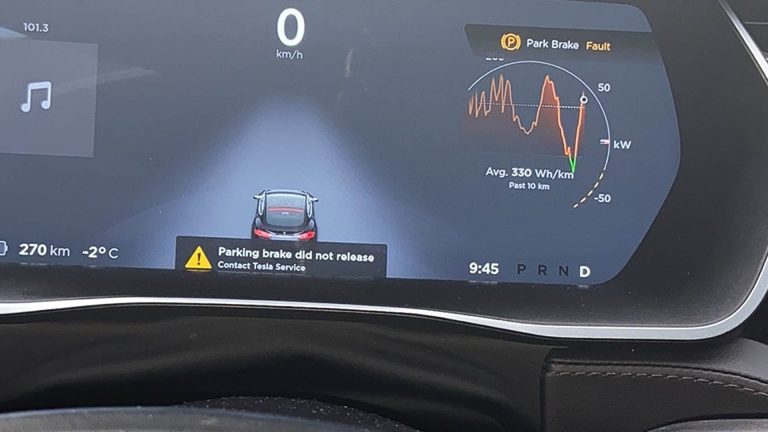
Rattling / Creaking Noises of interior
Most common Rattling / Creaking Noises concentrated inside front doors audio system and near driver dash footwell area, near vent. Add strips of window foam seal, to prevent it.