The Google Pixel series has been celebrated for its innovative features and reliable performance. However, like any electronic device, charging issues can arise, leaving users frustrated and seeking solutions. A common problem reported by Google Pixel users is the device failing to charge properly. In this comprehensive guide, we’ll explore the potential causes behind this issue and provide step-by-step troubleshooting methods to resolve it.
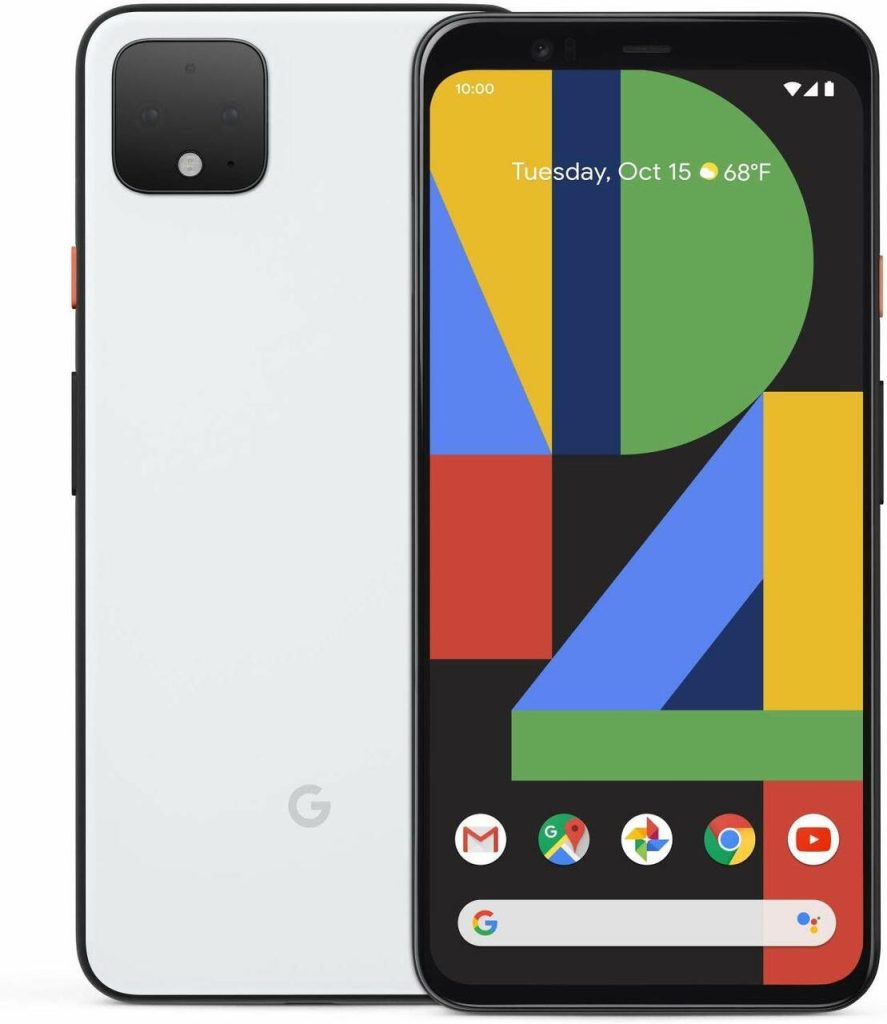
When your Google Pixel refuses to charge, it can be attributed to various factors. From hardware malfunctions to software glitches, pinpointing the exact cause can be challenging. Nevertheless, it’s crucial to address this problem promptly to ensure your device’s functionality.
Possible Causes
- Faulty Charging Equipment: Begin by checking the charging cable and adapter. Damaged cables or adapters might hinder the charging process.
- Dirt and Debris: Accumulated dirt or debris in the charging port can obstruct the connection between the cable and the device, preventing proper charging.
- Software Glitches: Occasionally, software bugs or glitches can disrupt the charging process. This might require a software reset or update to rectify.
Troubleshooting Steps
Step 1: Verify Charging Equipment
Start by inspecting the charging cable and adapter. Swap them out with alternate, known-working accessories to rule out any issues with the charger. Also, check for any signs of physical damage, such as frayed wires or bent connectors.
Step 2: Clean the Charging Port
Using a small, soft-bristled brush or compressed air, carefully clean the charging port of your Google Pixel. Ensure there’s no debris obstructing the connection between the cable and the device.
Step 3: Restart and Update Software
Perform a soft reset on your Pixel by holding down the power button for about 10 seconds. If possible, check for any available software updates in the Settings menu and install them. Software updates often contain bug fixes that might resolve charging issues.
Step 4: Safe Mode and Factory Reset
If the problem persists, boot your device into safe mode to determine if any third-party apps are causing the issue. If charging works in safe mode, a problematic app might be the cause. Alternatively, perform a factory reset as a last resort, ensuring you back up your data beforehand.
Step 5: Check for Hardware Damage
Inspect your Google Pixel for any physical damage. Sometimes, issues with charging can be due to internal hardware problems. Look for signs like bent pins in the charging port or any visible damage to the device’s body. If you find any, it’s recommended to seek professional help for repairs.
Step 6: Try a Different Power Source
Switch to a different power outlet or USB port to charge your Google Pixel. Sometimes, the problem might be with the power source rather than the device itself. Use a wall adapter instead of charging via a computer to ensure a consistent power supply.
Step 7: Monitor Charging Behavior
While attempting to charge, observe any unusual behavior. If the charging indicator doesn’t appear or fluctuates, it could indicate a connection issue or a faulty battery. Note down any irregularities to provide more specific information if seeking assistance from customer support.
Step 8: Battery Health Check
Use diagnostic tools or built-in battery health features, if available, to check the overall health of your Pixel’s battery. Some third-party apps or the device’s settings might offer insights into battery health and capacity. If the battery is degraded significantly, it might affect the charging process and require replacement.
Step 9: Test in Recovery Mode
Boot your Google Pixel into recovery mode and see if the device charges in this mode. If it does, it might suggest a software-related issue rather than a hardware problem. To access recovery mode, usually, you’ll need to hold specific buttons while powering on the device (refer to your device’s manual for instructions).
Step 10: Contact Support or Service Center
If none of the troubleshooting steps yield positive results and your Google Pixel still refuses to charge, it’s advisable to reach out to Google’s customer support or visit an authorized service center. Explain the steps you’ve taken and any observations you’ve made during the troubleshooting process. They may provide further guidance or arrange for repairs if necessary.
Encountering charging problems with your Google Pixel can be exasperating, but troubleshooting these issues systematically can often lead to a resolution. By checking hardware components, cleaning the charging port, and addressing any software-related concerns, you can potentially restore your device’s charging functionality.
If despite these steps the issue persists, it might be advisable to contact Google’s customer support or visit an authorized service center for professional assistance. Remember, patience and methodical troubleshooting are key to resolving the Google Pixel not charging issue.